How to Turn Off Google Assistant
Take control of your device! Learn how to turn off Google Assistant quickly. Customize your digital experience today!
Virtual assistants have become essential to what we do in today’s technologically advanced society. We can do various chores with the help of Google Assistant and its impressive skills. There are circumstances when you may want to turn it off indefinitely. Learn to turn off Google Assistant on different devices and platforms, whether for privacy or a break from voice commands.
Introduction
A robust virtual assistant, Google Assistant can control smart home devices, make reminders, and answer queries. There are several circumstances, though, in which you would want to turn it off. Here’s how to disable Google Assistant on various devices and platforms, whether you’re worried about privacy or enjoy some quiet.
Disabling Google Assistant on Android gadgets
To disable Google Assistant if you’re using an Android phone or tablet, follow these steps:
- Go to your device’s Google app.
- Click the arrow by your profile picture to access your profile settings.
- Select “Assistant settings.”
- Locate your device under “Assistant devices” by scrolling down.
- Flip the switch to the left of “Google Assistant.”
- Turning Off Google Assistant on iOS Devices
If Google Assistant is already installed on your iOS device, you can quickly turn it off by doing the following:
- Launch the iOS app for Google Assistant.
- To access your profile settings, click the arrow next to your profile photo in the top-right corner of your screen.
- Choose “Assistant settings.”
- Flip the switch to the left of “Google Assistant.”
- Disabling Google Assistant on Google Nest Devices
You can turn off Google Assistant via the Google Home app if you have Google Nest smart speakers or displays.
- Open the Google Home application.
- Tap the device that you want Google Assistant turned off on.
- To view your device’s settings, tap on the gear icon.
- Locate the “Google Assistant” settings by scrolling down.
- Flip off the switch for “Google Assistant.”
- Deactivating Google Assistant on Smart Displays
You can use the Google Home app, similar to Google Nest devices, for intelligent displays with Google Assistant.
Turning Off Google Assistant on Chromebook
To remove Google Assistant from your Chromebook:
- In the bottom-right corner, click on your profile photo.
- Select “Settings.”
- Scroll down until you reach “Search and Assistant.”
- Turn off the switch next to “Google Assistant.”
- Disabling Google Assistant on the Web
When using Google Assistant online:
- Launch a browser.
- Visit the settings page for the Google Assistant.
- Flip off the switch for “Google Assistant.”
- Customizing Google Assistant’s Voice Activation
Additionally, you can modify Google Assistant’s activation to make it less intrusive:
- Open your device’s Google Assistant settings.
- Choose “Voice Match.”
- Change the parameters to suit your tastes.
- Troubleshooting Common Issues
Check out our troubleshooting section in the FAQs if you run into issues while attempting to disable Google Assistant.
- How to Re-enable Google Assistant
It’s just as easy to re-enable Google Assistant should you change your mind and wish to do so:
- Retrace your actions by disabling Google Assistant on your particular device or platform.
- To turn Google Assistant back on, flick the switch back on rather than off.
- You can adjust the parameters to your tastes to make the virtual assistant operate for you.
Using Google Assistant Responsibly
While Google Assistant is convenient, it’s vital to utilize it wisely. You should avoid divulging confidential information or taking actions that could jeopardize your privacy. Always be careful while using voice commands and when giving the assistant information.
FAQs
Q. How do I shut off Google Assistant?
-
- To disable Google Assistant, go to your device’s settings, select “Apps,” find “Google” or “Google Assistant,” and disable or uninstall it.
Q. How do I turn off Google listening?
-
- To stop Google from actively listening, navigate to your device’s settings, “Privacy,” and turn off the microphone or voice recognition options.
Q. Where is my Google Assistant?
-
- Access Google Assistant on Android by holding the home button or on iOS by opening the Google app. Google Assistant can be interacted with using voice commands like “Hey Google.”
Q. Why does my Google Assistant keep turning on?
-
- Google Assistant may activate unintentionally due to accidental voice triggers. Adjust your voice recognition settings and ensure the device is not misinterpreting other sounds.
Q. Is the Google Assistant always listening?
-
- By default, Google Assistant listens for wake words like “Hey Google.” You can manage these settings in your device’s privacy or voice recognition settings.
Q. How do I turn off Google Assistant on Android?
-
- Disable Google Assistant on Android by going to “Settings,” selecting “Google,” then “Search, Assistant & Voice,” and turning off the Google Assistant toggle.
Q. How do I turn off the Google Assistant power button?
-
- You can’t directly disable Google Assistant using the power button. Instead, adjust its settings in the device’s system settings or use voice command settings to manage its activation.
Read more articles on Digital Marketing.


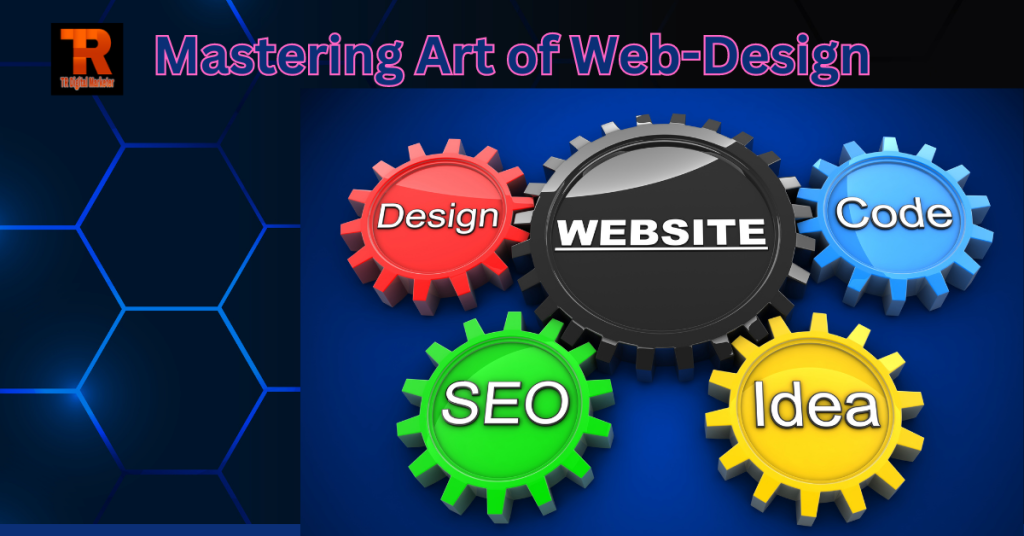
I don’t think the title of your article matches the content lol. Just kidding, mainly because I had some doubts after reading the article.
Fun88 down again? linkvaofun88 promises to have the working links. Going to give it a shot. Hope it saves me some frustration! Check it out: linkvaofun88
Can you be more specific about the content of your article? After reading it, I still have some doubts. Hope you can help me.
Your point of view caught my eye and was very interesting. Thanks. I have a question for you.
S666welcome, eh? Never heard of ’em ’til now. Gave their site a quick once-over. Looks kinda flashy. Wonder if the games are any good. Anyone tried it? Here’s the link: s666welcome
Thanks for sharing. I read many of your blog posts, cool, your blog is very good. https://www.binance.info/es/register?ref=RQUR4BEO
I don’t think the title of your article matches the content lol. Just kidding, mainly because I had some doubts after reading the article. https://accounts.binance.info/hu/register?ref=IQY5TET4
Can you be more specific about the content of your article? After reading it, I still have some doubts. Hope you can help me. https://www.binance.info/register?ref=IXBIAFVY
I don’t think the title of your article matches the content lol. Just kidding, mainly because I had some doubts after reading the article.
So, king98vip, right? Some people swear by it. I’ve had some good moments, and some not-so-good moments. Just remember to play smart! Have a look! king98vip
Thanks for sharing. I read many of your blog posts, cool, your blog is very good.